To start Lone Working for alerts/urgent tasks
A task via an alert will need to have been accepted to enable lone working (e.g. you have a task open and accepted).
Please ensure you enable Lone Working prior to entering the environment if required e.g. If you have completed a shopping request, and the person requires you to put the shopping in their home. You will need to enable Lone Working.
1. Open the GoodSAM app and click on the ‘Me’ tab, here you will see a ‘Lone Working’ section.
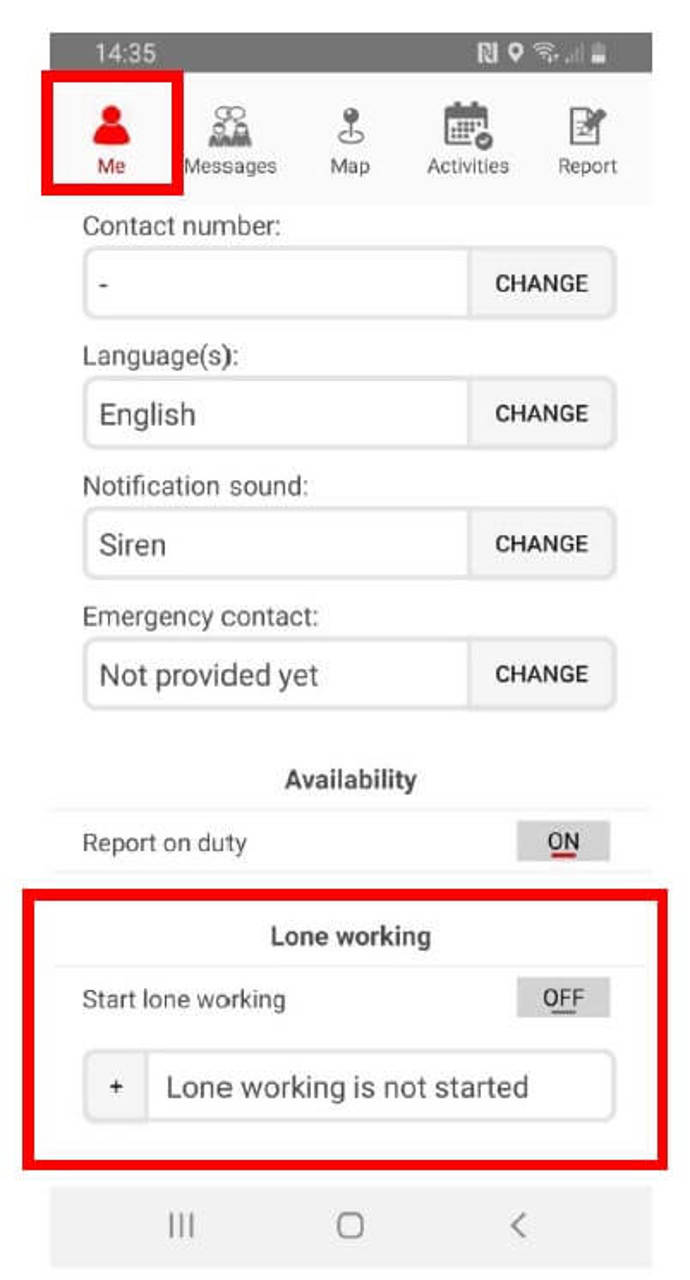
2. Click on the toggle next to ‘Start Lone Working’ and you will be prompted to enter the time needed.
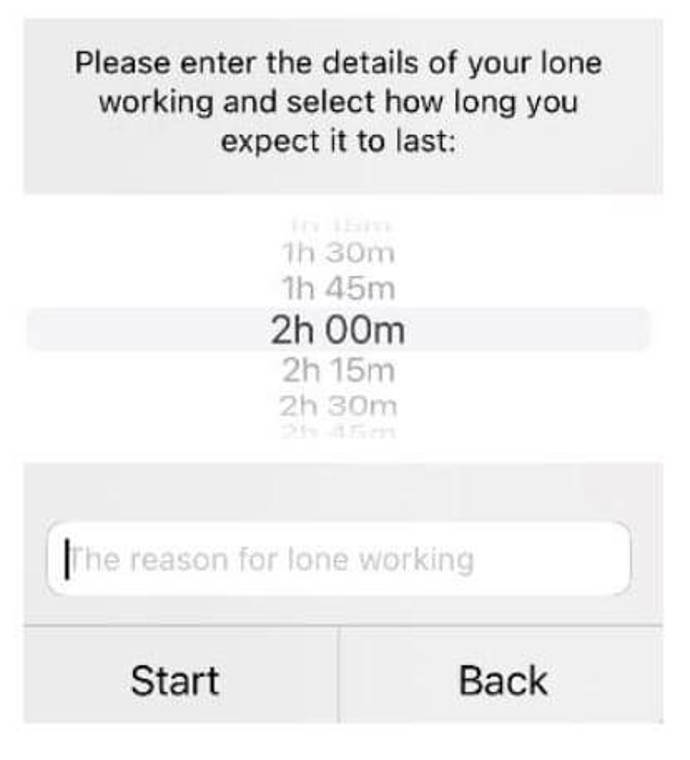
3. Select the estimated duration of the visit from the options listed and add a reason in the text box for the Lone Working i.e. community visit with the intended location such as lunch club for support in the community.
4. Select ‘Start’.
5. Once the pop-up field has been completed the screen will revert to the ‘Me’ tab and the Lone Working toggle will display red or ‘On’, The app will show the start and end time of your activity.
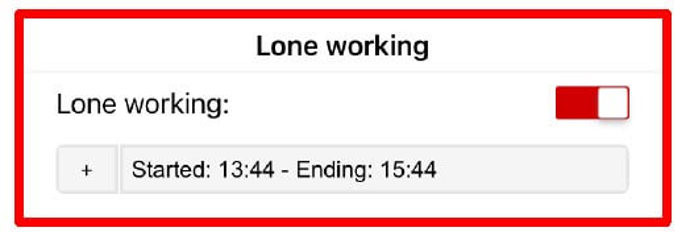
Print entire guide
Page last reviewed: 24 October 2024

