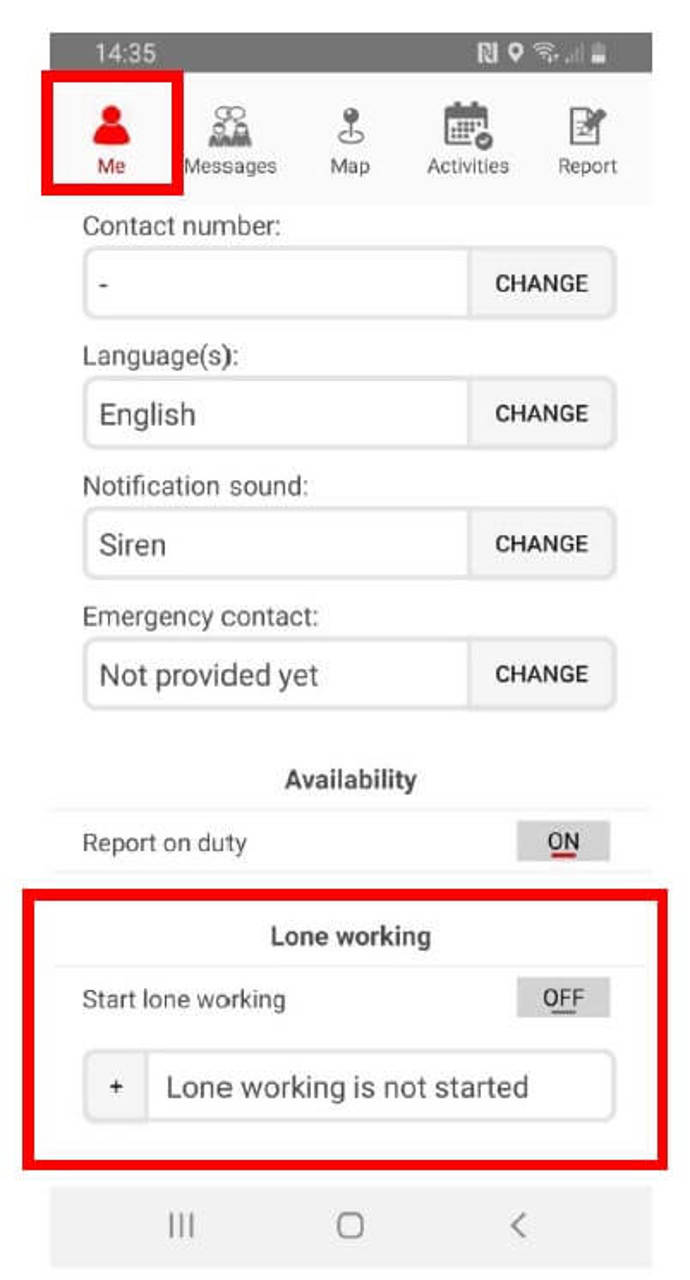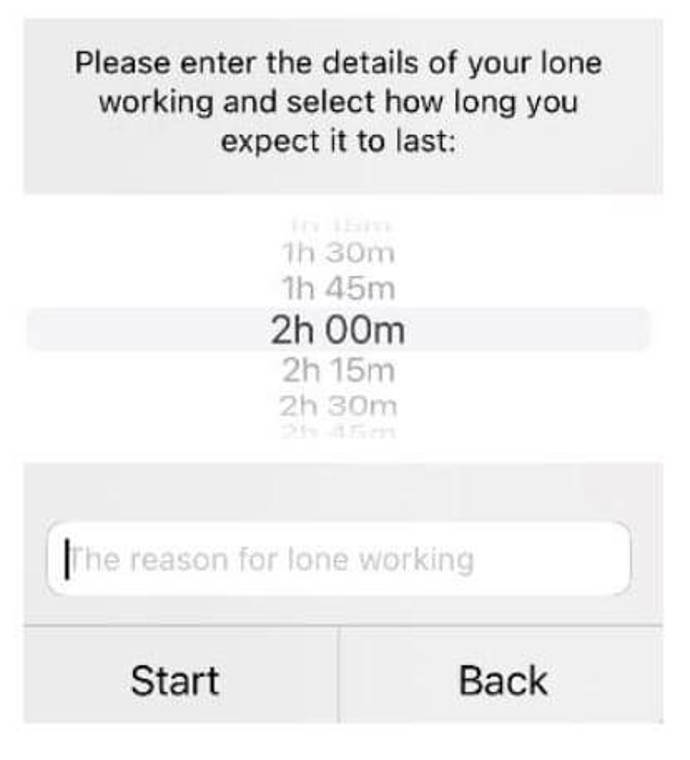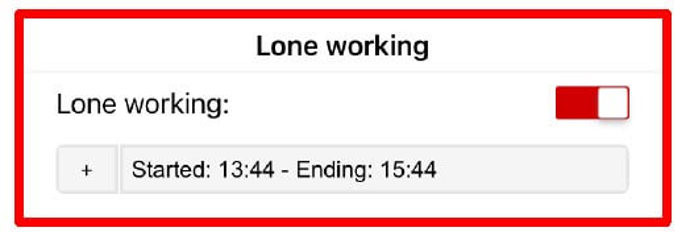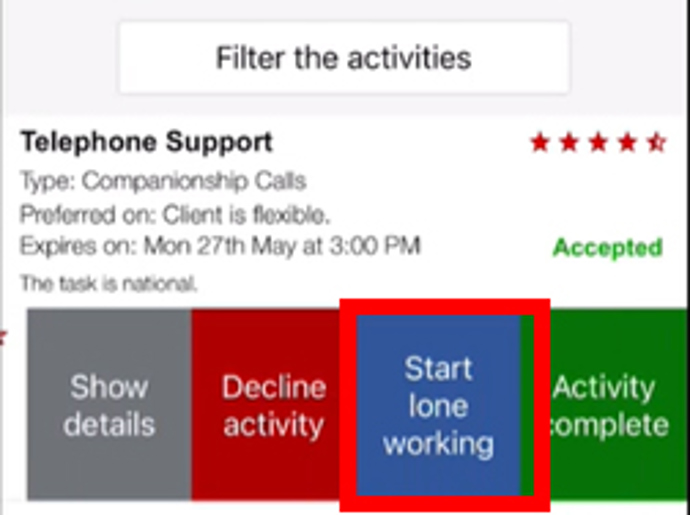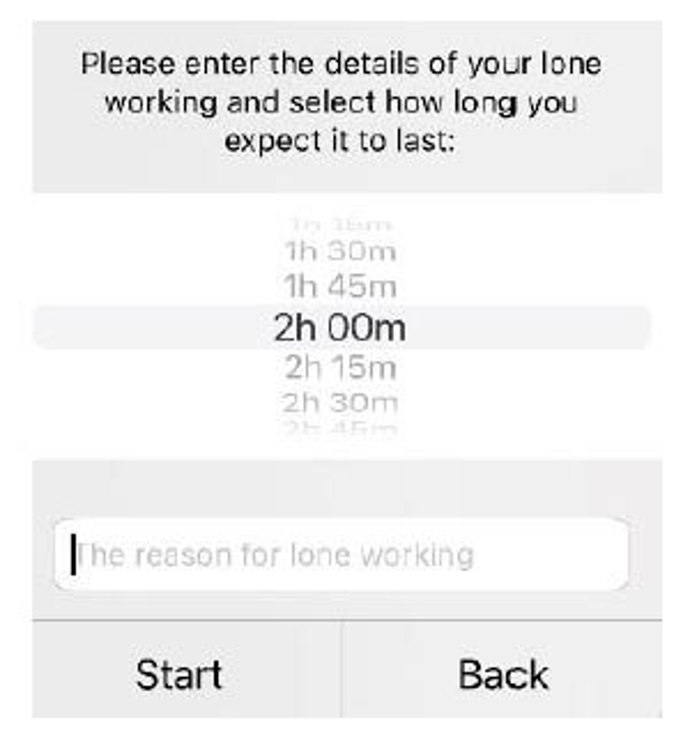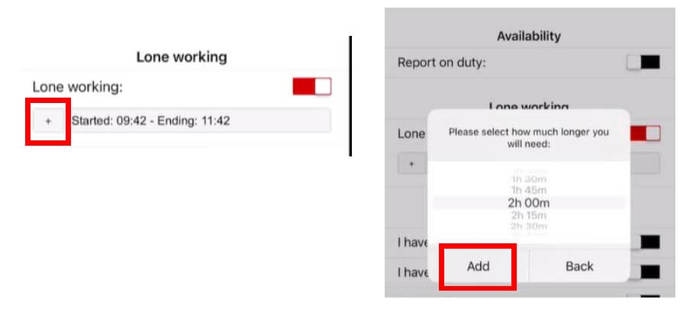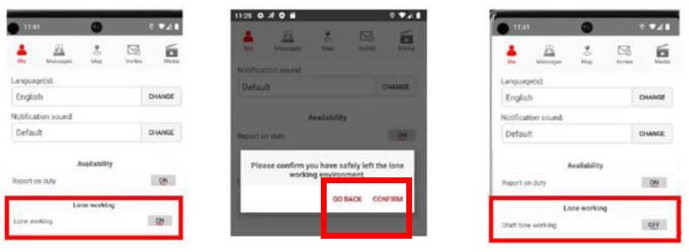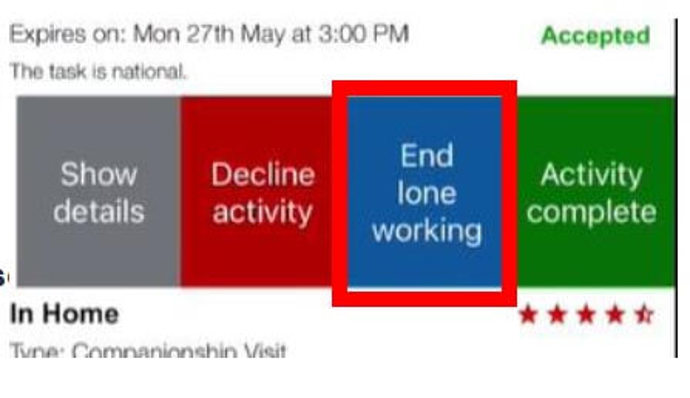Lone Working whilst volunteering
Lone Working whilst volunteering
As part of the introduction of new activities, we have expanded opportunities for volunteers to support people one to one both in their home or accompanying them to different activities in the community.
We have a tried and tested Lone Working function within the GoodSAM app used through some of our pilot activities and can now roll this out wider to ensure volunteers stay safe when completing tasks.
Using the Lone Working function on the GoodSAM app
The Lone Working function will need to be used when a volunteer accepts an activity that has a requirement of Lone Working. The Getting You Started Guides [1]for each role will provide further information on this.
Please ensure you read the following guidance, along with the Using the GoodSAM app[2] guidance or watch our short film
Note: The screenshots in this guide may look slightly different on your phone depending on whether you have an Android or Apple phone. However, the functionality is the same.
If you need support you can arrange a Teams call where you can share your computer screen with a member of our Problem Solving Team who will be able to talk though the issue and if necessary take control of your screen.
Page last reviewed: 25 February 2025
To start Lone Working for alerts/urgent tasks
A task via an alert will need to have been accepted to enable lone working (e.g. you have a task open and accepted).
Please ensure you enable Lone Working prior to entering the environment if required e.g. If you have completed a shopping request, and the person requires you to put the shopping in their home. You will need to enable Lone Working.
1. Open the GoodSAM app and click on the ‘Me’ tab, here you will see a ‘Lone Working’ section.
2. Click on the toggle next to ‘Start Lone Working’ and you will be prompted to enter the time needed.
3. Select the estimated duration of the visit from the options listed and add a reason in the text box for the Lone Working i.e. community visit with the intended location such as lunch club for support in the community.
4. Select ‘Start’.
5. Once the pop-up field has been completed the screen will revert to the ‘Me’ tab and the Lone Working toggle will display red or ‘On’, The app will show the start and end time of your activity.
Page last reviewed: 24 October 2024
To start Lone Working for shifts
A shift or scheduled activity via the activities tab will need to have been accepted to enable lone working. Lone Working should be accessed through the accepted activity.
1. Go to the ‘Activities’ tab, swipe on the tile accepted, just like when accepting the shift. Click on ‘Start lone working’
2. You will be prompted to enter the time needed and a reason. Click ‘start’.
3. Lone working will show as enabled on the tile.
Page last reviewed: 24 October 2024
To amend the duration of Lone Working
If you require longer to complete the task than first anticipated, you can amend the duration in the app. This will need to be done from the ‘Me’ tab for both alerts and shifts.
1. Click on the ‘+’ button shown below and enter the additional amount of time you need.
2. This will then automatically change the expected end time of your activity.
Note: The recommended time to spend with a person you are supporting is 2 hours in their home and 4 hours in the community, but the maximum duration is set to 4 hours.
Page last reviewed: 31 May 2024
To end Lone Working
You will need to end lone working once the visit / activity is complete and you are in a safe place away from the person you are supporting.
Ending lone working for alerts/urgent tasks
1. To end your Lone Working, go to the ‘Me’ tab and click on the ‘Lone Working’ toggle.
2. Click the ‘Confirm’ button to confirm you have ended your Lone Working. If you click ‘Go Back’, the pop up will disappear and your Lone working status will remain on.
Ending Lone Working for shifts
- To end your Lone Working, go to the ‘Activities’ tab, swipe on to the tile with Lone Working activated and click on the ‘End Lone Working’.
Page last reviewed: 24 October 2024
Notifications (shift/scheduled activity only)
Volunteers will receive a notification 30 minutes after you have accepted an activity which requires lone working. It will remind you to use the Lone Working function if you are on your own with a person you are supporting.
Volunteers will also receive a notification reminding them to turn off Lone Working when the duration entered on the app has expired.
If Lone Working is not turned off, our support Team has set procedures to follow if volunteers are not able to be contacted. Please ensure the Lone Working function is being used efficiently during your visits to avoid unnecessary work which could result in the emergency services being contacted.
Page last reviewed: 30 May 2024
Volunteers who don’t use the Lone Working function on the GoodSAM app
It is the responsibility of the volunteer to initiate the Lone Working feature on the app for any activities that require it.
When a volunteer completes a task where Lone Working was required but the Lone Working function was not accessed, a report will be created and monitored by our Support Teams.
Volunteers who appear on this report will be invited to an online webinar to support their understanding of the importance of using the Lone Working function.
Where volunteers continue to not use the process after this session, there will be further intervention by our Programme Team to understand why the function isn’t being utilised and support you with any issues you may have. Any continuation of the function not being used could lead to the removal of roles.
Page last reviewed: 30 May 2024
Links
- [1] /im-a-volunteer/volunteer-roles
- [2] /guides/the-goodsam-app/using-the-goodsam-app
- [3] /im-a-volunteer/watch-using-the-lone-working-function
- [4] https://outlook.office365.com/book/[email protected]/