Checking task progress/statuses
Click ‘View Activities’ to view the activity details which will show the Activity/task ID, and status of the task e.g. whether a volunteer has accepted the task - 0/1 or 1/1. etc. To view the volunteer information, you will need to click on the ’view volunteers’ button.
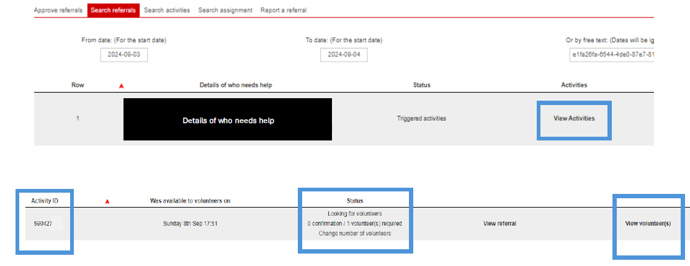
Task statuses explained
The statuses of your tasks on the search referrals page will differ depending on if it is a scheduled activity/shift or urgent alert.
Active – live for volunteers to view (shift based)
Triggered activities – alerts out to volunteers and currently active (urgent/pings).
Rejected – not live, volunteers cannot view the task.
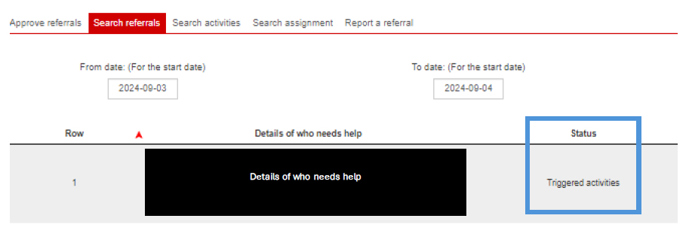
The statuses of the tasks from within the ‘View volunteers’ section will vary depending on what stage of the task the volunteer is at:

For scheduled activities/shifts
Accepted but dropped later - volunteer has had a change of circumstance and is no longer available, the task becomes available again for other volunteers to accept.
Will complete - accepted by a volunteer.
Complete - marked as complete by a volunteer.
If there is no status showing, this means that unfortunately the task has not been picked up by a volunteer.
For urgent alerts
Waiting for the responder to accept or reject
The responder has not seen the alert
Rejected - by a volunteer.
Accepted but dropped later - by a volunteer.
Accepted - by a volunteer.
Complete - marked as complete by a volunteer.

Print entire guide
Page last reviewed: 11 September 2024

