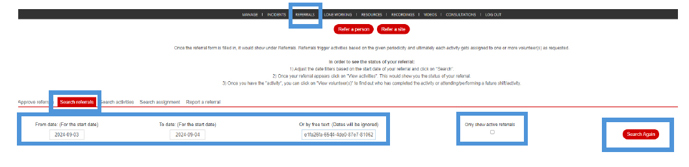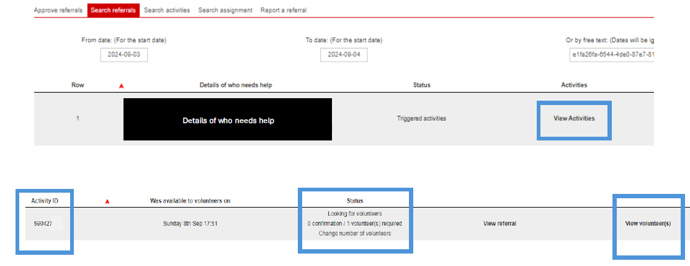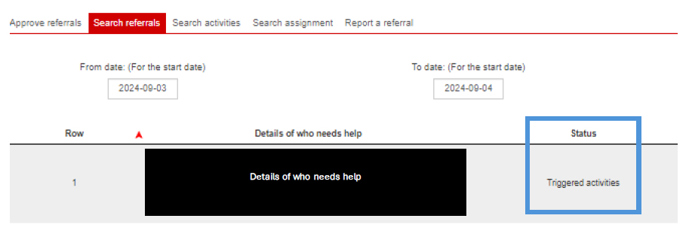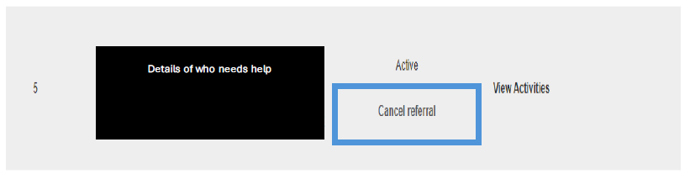Managing referrals
Managing referrals
You will need to log in to the GoodSAM platform[1] to monitor the progress or status of a referral.
Watch our video which will support you to manage your referrals[2] on GoodSAM.
For Scheduled activities/shift-based tasks - you can make amendments to the date, start and end time of a shift, amend the number of volunteers required, amend the additional information, or cancel the whole series.
For Urgent tasks – you cannot make amendments to the information, but you can cancel the task. If the information in your task is incorrect, cancel the task and complete a new referral.
You will also be able to view the status of the task and if a volunteer has seen/accepted or completed. [2]
Page last reviewed: 18 October 2024
Searching for referrals
1. Click on ‘Referrals’, then ‘Search referrals’. You can search by a start or end date or use the free text box to enter information about your referral e.g. name, address, telephone number.
2. You will need to tick the ‘Only show active referrals’ box to see your live referrals in the system. If you do not tick this box, it will show you every referral raised. Click ‘Search again’.
3. Once you have found the referral you will be able to edit the information, view the status or cancel it, depending on the type of support selected.
Page last reviewed: 11 September 2024
Editing referrals (Shift-based referrals only)
Telephone Support
You can only change the date and time.
You can change the date, time and additional information.
Page last reviewed: 18 October 2024
Checking task progress/statuses
Click ‘View Activities’ to view the activity details which will show the Activity/task ID, and status of the task e.g. whether a volunteer has accepted the task - 0/1 or 1/1. etc. To view the volunteer information, you will need to click on the ’view volunteers’ button.
Task statuses explained
The statuses of your tasks on the search referrals page will differ depending on if it is a scheduled activity/shift or urgent alert.
Active – live for volunteers to view (shift based)
Triggered activities – alerts out to volunteers and currently active (urgent/pings).
Rejected – not live, volunteers cannot view the task.
The statuses of the tasks from within the ‘View volunteers’ section will vary depending on what stage of the task the volunteer is at:
For scheduled activities/shifts
Accepted but dropped later - volunteer has had a change of circumstance and is no longer available, the task becomes available again for other volunteers to accept.
Will complete - accepted by a volunteer.
Complete - marked as complete by a volunteer.
If there is no status showing, this means that unfortunately the task has not been picked up by a volunteer.
For urgent alerts
Waiting for the responder to accept or reject
The responder has not seen the alert
Rejected - by a volunteer.
Accepted but dropped later - by a volunteer.
Accepted - by a volunteer.
Complete - marked as complete by a volunteer.
Page last reviewed: 11 September 2024
Cancelling a referral
On the referral you select ‘Cancel referral’.
If a task is cancelled - Volunteers will receive a push notification if a shift is cancelled, and the activity will disappear from the app.
Page last reviewed: 11 September 2024
Links
- [1] https://www.goodsamapp.org/NHSreferral
- [2] /i-am-a-professional-referrer/watch-managing-referrrals